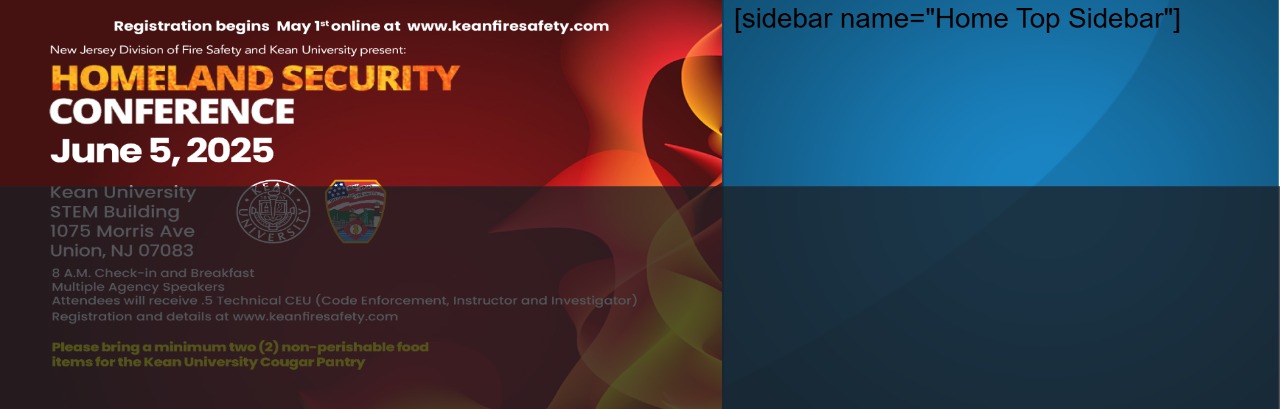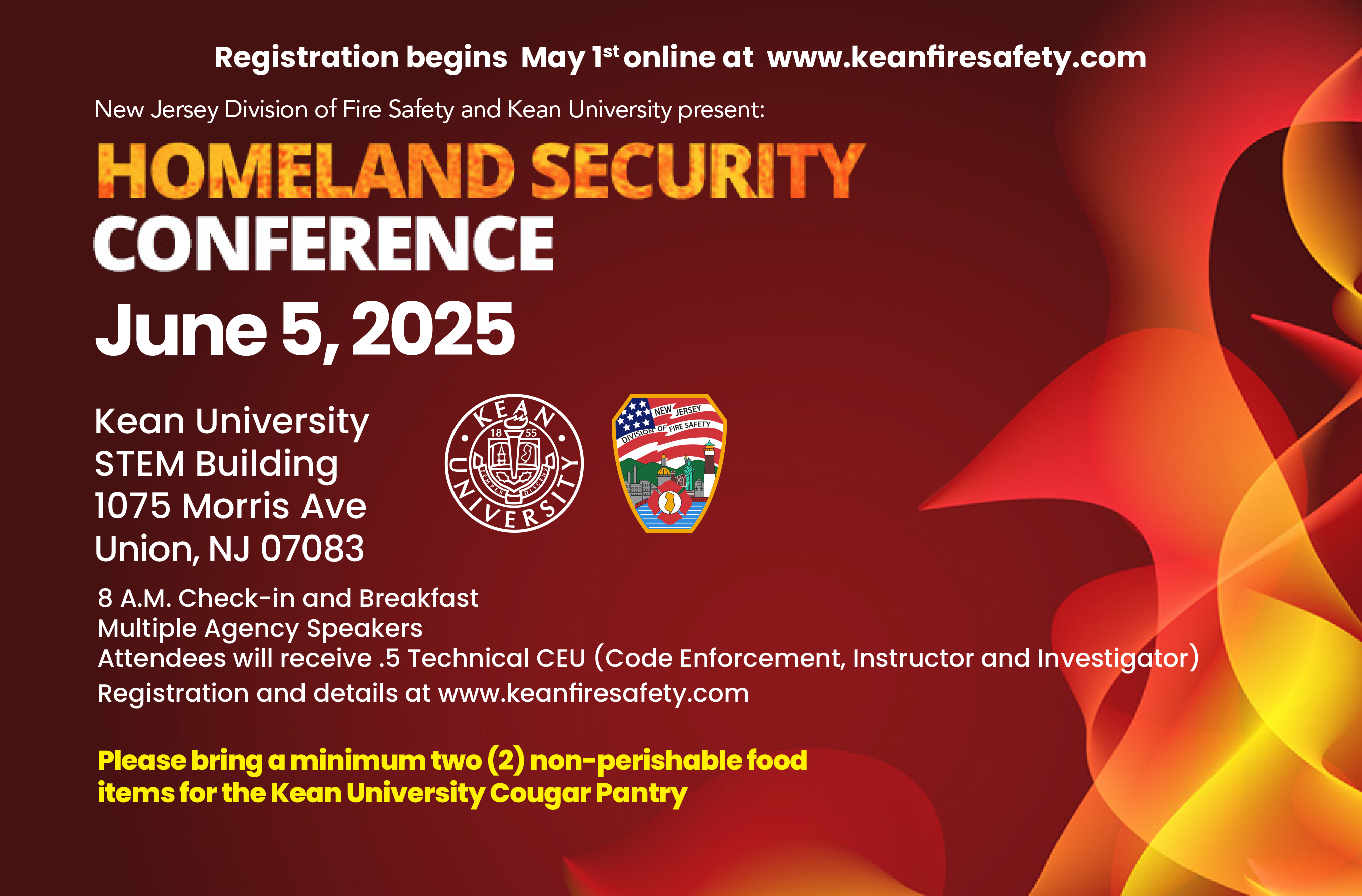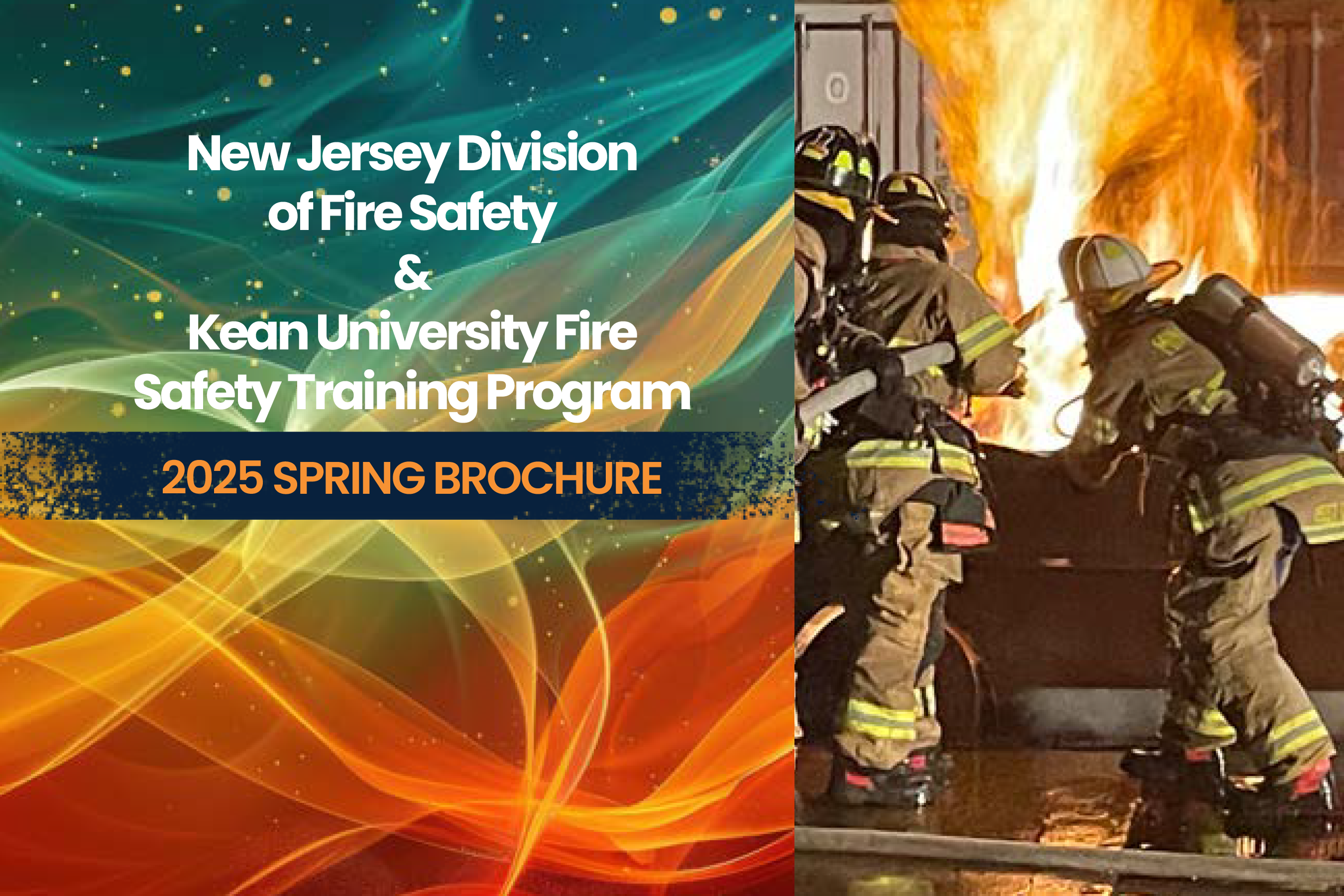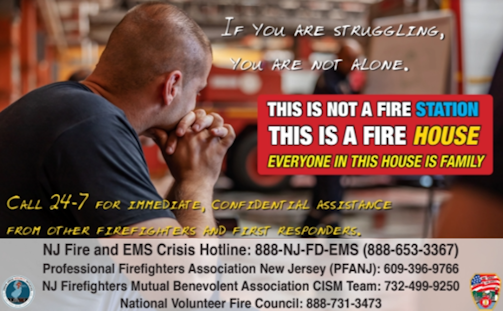- Course Brochure
- Conferences
- Resources
- Certification Application Forms 2024
- February 15 Train The Trainer Recording
- Before And After The Wildfire: A Preparedness Resource
- Skill Sheets 2025
- FEMA 119
- Junior Firefighter
- Letter to Fire Academy Directors
- Eligible Organization Meetings 2025
- NJ Fire & EMS Crisis Hotline
- NJOEM Signed Directive
- EXECUTIVE ORDER NO. 103- Renewal of Certifications
- Traffic Incident Management System
- Forms
- Adopted Training Regulations
- NFA Courses for EO’s
- Fire Academies/Organizations
- Directions
- Uniform Fire Code
- Juvenile Firesetter Information
- National Fallen Firefighters Foundation
- NJ Firefighter’s Skills Addendum
- EO Directory
- Health and Wellness
- NFFF – Vulnerability Assessment Tool Page
- Community Risk Reduction
- NVFC Roundtable Talk – Community Risk Reduction for Fire Departments: Strategies for a Safer Community
- Interview by International Association of Fire Chiefs Volunteer and Combination Officers Section Of Michael McLeieer on the E.S.C.A.P.E. Program
- Fire Prevention Week 2024
- Fireworks Safety Tips
- Arson Awareness Week May 7 – 13, 2023 Youth Firesetting…What You Can Do
- Holiday Season 2022
- Back To School Safety Tips
- Play It Safe When Using Your RV
- E.S.C.A.P.E: What What You Heat
- Learn the Sounds of Fire Safety
- National Burn Awareness
- Youth Firesetting…What You Can Do
- Be safe in the workplace
- Workplace Fire Safety Tips
- Community Risk Calendar
- Youth Firesetter Intervention Specialist
- Youth Firesetter Program Manager
- The Fineman Tool
- YFS Fineman Memo
- Upcoming Courses
- Resources
- Contact Us
From our blog
Withdraw Information
Dear Students, Please note, that the Withdraw process, must be completed on a computer or laptop. It will NOT work on a Cell phone or other mobile device. Thank you, The Fire Safety Training Program
Read MoreAdditional seats added
Dear Students, Additional seats have been added to the following classes. We ask that if you’re already registered for a Core class, that you wait to enroll in any more until the week before the class so that other folks have an opportunity to attend at least one of the Core classes. The list of Core classes may be found on page 17 of the Course Brochure. https://www.keanfiresafety.com/wp-content/uploads/2025/03/FireSafety_Spring2025_1.pdf These classes have added seats: Camden County Fire Academy Wednesday, April 2, 2025 HazMat for Fire Inspectors: Alternative Fuels and Lithium Batteries Camden County Fire Academy Friday, April 4, 2025 Principles of Modern Building Construction Camden County Fire Academy Saturday, May 3, 2025 Thinking Beyond First Due at Townhouse and Multi-Residential Complexes Camden County Fire Academy Monday, May 5, 2025 High-Rise Buildings: Understanding the Vertical Challenges Camden County Fire Academy Thursday, May 15, 2025 Inspection, Testing and Maintenance of Automatic Sprinkler Systems: NJIFC and NFPA 25 Camden County Fire Academy Friday, May 23, 2025 Harassment, Diversity and Social Media: Issues for the Emergency Services Middlesex County Fire Academy Saturday, April 5, 2025 Fire Incident Report Writing Middlesex County Fire Academy Wednesday, April 9, 2025 Education Facilities – UFC Inspections Middlesex County Fire Academy Tuesday, April 15, 2025 HAZMAT for the Fire Inspector: Flammable Solids and Gases Middlesex County Fire Academy Thursday, April 17, 2025 Insights on Rowhouse and Rowframe Construction, Occupancies and Operations Middlesex County Fire Academy Monday, April 28, 2025 Subchapter 4: “Retro-fit Requirement” Where are we now Middlesex County Fire Academy Tuesday, April 29, 2025 Battery Power & Energy Storage Systems Awareness & Operations for First Responders Middlesex County Fire Academy Tuesday, May 20, 2025 Managing The Local Enforcing Agency Middlesex County Fire Academy Saturday, March 29, 2025 Drill Ground Instructor Morris County Fire Academy Tuesday, April 22, 2025 Battery Power & Energy Storage Systems Awareness & Operations for First Responders Morris County Fire Academy Friday, April 25, 2025 Code Update Morris County Fire Academy Tuesday, April 29, 2025 Understanding Fire Protection Systems: Warehouse and Big Box Retail Occupancies Morris County Fire Academy Friday, May 30, 2025 Principles of Modern Building Construction
Read MoreFull Classes
Dear Students, The following classes are currently at maximum capacity. If we’re able to increase the number of seats, we’ll will make an announcement in this space on Monday. Until that time, please be aware that there are plenty of seats in other classes that are available. For those students who are enrolled in one or more of the following classes, we have many people who would like to enroll. If you find that you are unable to attend, you must withdraw at least 48 hours in advance of the class start time. The process to withdraw is as follows: Step 1 Click on “My Courses” on the site where you registered (in the upper yellow bar) Step 2 Click on the name of the class you wish to unenroll from Step 3 Click on the picture of the gear box Step 4 Click the gear Step 5 Click the link to “unenrol” Step 6 Click the button to “Continue” Step 7 Click “My Courses” to confirm if the class you just unenrolled from is no longer listed Failure to attend a full class will result in a no-show. Here are the classes that are currently full: Monday, April 14, 2025 Strategies and Tactics: Command Size-up and Scene Reporting Tuesday, March 25, 2025 HazMat for Fire Inspectors: Alternative Fuels and Lithium Batteries Wednesday, April 2, 2025 HazMat for Fire Inspectors: Alternative Fuels and Lithium Batteries Wednesday, March 26, 2025 HAZMAT for Fire Inspectors: Container Shapes and Common Chemicals Thursday, April 3, 2025 HAZMAT for Fire Inspectors: Container Shapes and Common Chemicals Monday, April 14, 2025 Hazmat for Inspectors: Aerosols, Compressed Gases, and Unstable and Reactive Materials Tuesday, April 15, 2025 HAZMAT for the Fire Inspector: Flammable Solids and Gases Wednesday, April 23, 2025 DFS Criminal Activity Awareness Wednesday, May 14, 2025 DFS Criminal Activity Awareness Thursday, March 27, 2025 Carbon Monoxide Alarm Regulations Wednesday, April 9, 2025 Effective budgeting for the Fire Official Wednesday, April 16, 2025 Smoke Alarms for Residential Applications Wednesday, April 23, 2025 Tips and Tools for Effective Inspections Thursday, April 3, 2025 Leadership Wisdom Friday, April 4, 2025 Fire Incident Report Writing Saturday, April 5, 2025 Fire Incident Report Writing Wednesday, March 26, 2025 Drill Ground Instructor Wednesday, June 4, 2025 Drill Ground Instructor Tuesday, June 3, 2025 Lithium ion/Lithium Iron Phosphate Battery LIB/LFP Fires and Emergencies Today Monday, April 21, 2025 Inspection, Testing and Maintenance of Automatic Sprinkler Systems: NJIFC and NFPA 25 Thursday, May 15, 2025 Inspection, Testing and Maintenance of Automatic Sprinkler Systems: NJIFC and NFPA 25 Tuesday, April 1, 2025 NJIFC 2018 Chapter 9 Fire Protection System Requirements Monday, April 28, 2025 Subchapter 4: “Retro-fit Requirement” Where are we now Tuesday, April 29, 2025 Understanding Fire Protection Systems: Warehouse and Big Box Retail Occupancies Tuesday, April 15, 2025 Wood Frame & Ordinary Construction Principles Tuesday, April 22, 2025 Wood Frame & Ordinary Construction Principles Wednesday, April 9, 2025 Education Facilities – UFC Inspections Thursday, April 17, 2025 Insights on Rowhouse and Rowframe Construction, Occupancies and Operations Tuesday, May 20, 2025 Managing The Local Enforcing Agency Friday, April 4, 2025 Principles of Modern Building Construction Friday, May 30, 2025 Principles of Modern Building Construction Wednesday, April 9, 2025 Dry Pipe, Deluge and Pre-Action Systems Tuesday, March 26, 2024 Water Supplies and Sprinkler Systems Friday, April 4, 2025 Water Supplies and Sprinkler Systems Friday, March 21, 2025 Code Update Friday, March 28, 2025 Code Update Tuesday, April 8, 2025 Code Update Thursday, April 10, 2025 Code Update Friday, April 11, 2025 Code Update Friday, April 25, 2025 Code Update Thursday, May 22, 2025 Code Update Tuesday, April 22, 2025 Battery Power & Energy Storage Systems Awareness & Operations for First Responders Tuesday, April 29, 2025 Battery Power & Energy Storage Systems Awareness & Operations for First Responders Tuesday and Wednesday, April 1 and 2, 2025 Strategy & Tactics for Initial Company Operations
Read MoreSpring 2025 Request for Proposals
Spring 2025 Planning Course Planning Form Instructions Due January 7, 2025 – email completed forms to Jolene Steele at jsteele@exchange.kean.edu By submitting a proposal, you are stating that you are willing to follow the rules and procedures mandated by the New Jersey Division of Fire Safety and that the material you are proposing to teach is adequate to provide 5 full hours of instruction regardless of the number of students in attendance or the level of class participation. Please note, in order to be sure that you have enough course material, you may need to prepare for 6 (full day) or more hours of teaching. By submitting a proposal, you are also acknowledging that you have read these instructions. Handouts are required for all scheduled classes. Handouts must be printed. We print and ship your handouts as a courtesy. Unless you’re travelling by air, you are responsible for accepting delivery and distributing them to your students. If you’re travelling by air, but teaching multiple classes in a row, we will send all handouts to your first assigned location for you to pick up. We may send you enough handouts to cover multiple classes in the following semester. It is your responsibility to maintain the supply and notify us if you do not have enough. You may have to make your own handouts if you have not maintained the supply shipped to you. For printing purposes, all handouts (new classes or updated material) must be submitted electronically by February 10, 2025. Handouts must be in either original PowerPoint or PDF. PowerPoint saved as PDF must be in handout, 3 slide to a page format. If you have multiple parts, they must be compiled into one pdf. Handouts not submitted on time will be the responsibility of the instructor to print and distribute. Please email your handouts as an attachment or mail me a usb. I no longer use Dropbox, so please do not use that platform as I’m not always notified if documents are shared there. Let me know if you need a mail address. Email to jsteele@exchange.kean.edu and ldumont@exchange.kean.edu. You must be willing to travel throughout the state of New Jersey to teach at any of our facilities. Please note, “Training which is controlled by NJAC 5:71 or 5:73 shall be reviewed and approved by the Office of Training and Certification within the Division of Fire Safety. All approval shall be confirmed by written response from the Office of Training and Certification.” All classroom/facility requests made by Kean University are made only for the sole use of classrooms and audio/visual equipment in that facility. If you intend to include any “hands on” training that involves group/student participation and/or a live burn demonstration of any type, you, the instructor, are responsible for contacting the Office of Training and Certification, to obtain the requisite permission and/or permits. You are also responsible for following up with all scheduled locations to coordinate and verify that everyone on site is prepared. No exceptions will be made to this requirement. Approval for Kean University to schedule your course does NOT include the permission/permits as required in NJAC 5:71 or 5:73. The forms require the following information. Please use the appropriate form to submit this information. Proposals are due January 7, 2025. Contact information including name, title, phone number and email address is included. The exact course title. All-inclusive fee for five hours of instruction, not including breaks. This fee is the fee for the entire fiscal year beginning July 1. If you taught in the fall, your fee does NOT need to be included. For the proposal, we ask for an all-inclusive fee, but if you’re travelling from out of state, we also ask that you break down that fee so we can compare your instructor fee against instructors who are not travelling from out of state. You don’t need to break down the travel portion into various parts, just provide your travel total and instructor fee. For example: Instructor fee: $500 Travel Expense: $750 Also, it’s easier to use round numbers so just round up to the nearest dollar. Please base your fee on the use of refundable travel reservations as we will not be responsible for change fees, deposits lost or any other travel fees that you may incur. We reserve the right to cancel for any reason within 24 hours of your scheduled class. In an effort to simplify fees, please provide a full day, in-person fee. The fee you propose is for the upcoming fiscal year 2025 for all titles you propose. Please use the same fee for all classes you teach. Please keep in mind, when you propose your fees, this is a grant. We may or may not ask you to negotiate your fee, if it is too high. Also, please keep in mind that for high fees we may require a higher student registration in order to run the class. Three dates. Please provide three dates per course title, Monday through Saturday’s only. Please include at least one Saturday per title. The dates for the Spring semester are March 19 – June 7. Due to holidays, please DO NOT include the following dates: April 18, 19, May 23, 24 or 26. Please hold dates until March 7. A short, 3 – 5 sentence, course description for marketing and publication purposes. Word format is required. The course objectives are clearly defined. The target audience and sub-codes to be addressed are indicated. A detailed course abstract is included. A description of audio-visual materials is included. You do not need to include your entire presentation; two to three pages is plenty. A resume and/or statement of qualifications is included. References and/or statement of experience is included. There is a one-page limit for each. Do not submit more than once. Please skip this step if you have taught for DFS within the last 5 years. Please limit the entire package to ten pages or less. Form for Previously Taught Classes New Course Form
Read MoreParking at Morris County Fire Academy
Dear Students, Beginning today, please park on the fire grounds at Morris County Fire Academy, until further notice. Construction in the upper parking lots began Oct 26, 2024. Thank you. The Fire Safety Training Program
Read MoreCanelled class Oct 23 Leadership So Everyone Goes Home
Dear Students, Due to low enrollment, the following class has been cancelled: Leadership So Everyone Goes Home Wednesday, October 23 Ocean County Fire Academy We apologize for any inconvenience. The Fire Safety Training Program
Read MoreMarine Firefighting Awareness Cancelled
Dear Students: Due to low enrollment, the following class has been cancelled: Marine Firefighting Awareness Saturday, October 5 Camden County Fire Academy There is another scheduled offering of this class, on Saturday, October 19 at Toms River Fire Academy. Please register online if you’re interested in attending. The Fire Safety Training Program
Read MoreFire Prevention Week 2024
Please read the attached article on this year’s Fire Prevention Week theme, “Smoke alarms: Make them work for you!” Fire Prevention Week is October 6 – 12.
Read MoreInformation regarding I’ll Stand By You
Dear Students, If you wish to bring your spouse/significant other to the new class, I’ll Stand By You, please email us at firesafety@kean.edu with your spouse’s name so we can add them to the roster. The class is scheduled for Friday, November 22 at Middlesex County Fire Academy. For more course information, please see page 47 of the course brochure. Thank you, The Fire Safety Training Program
Read More